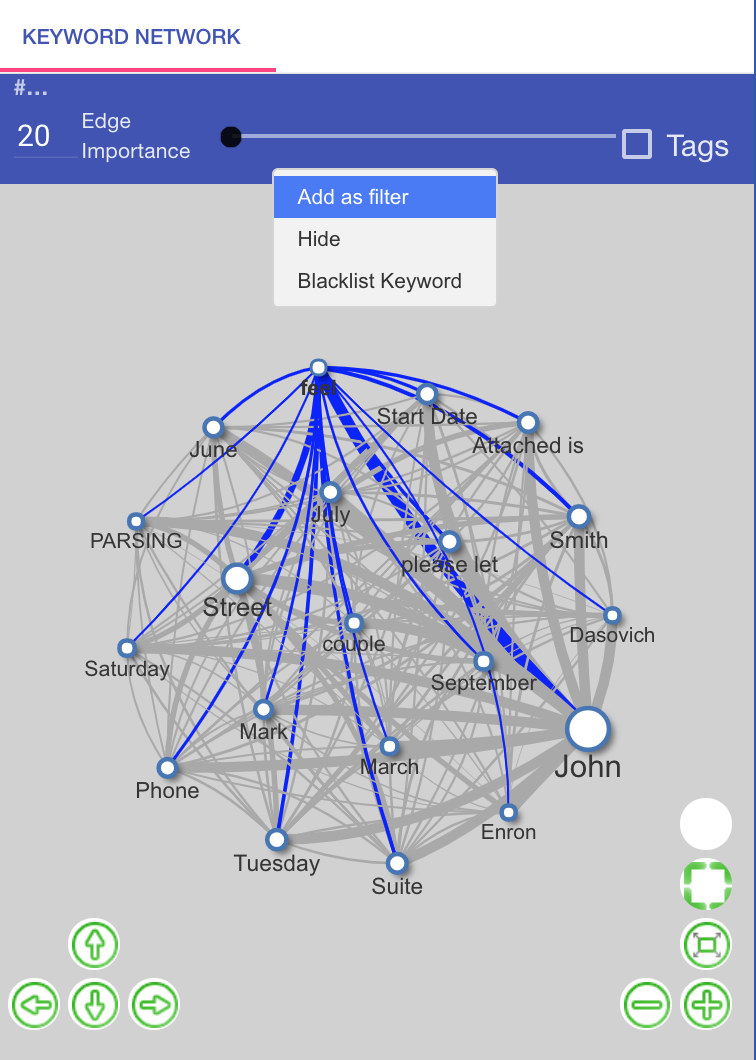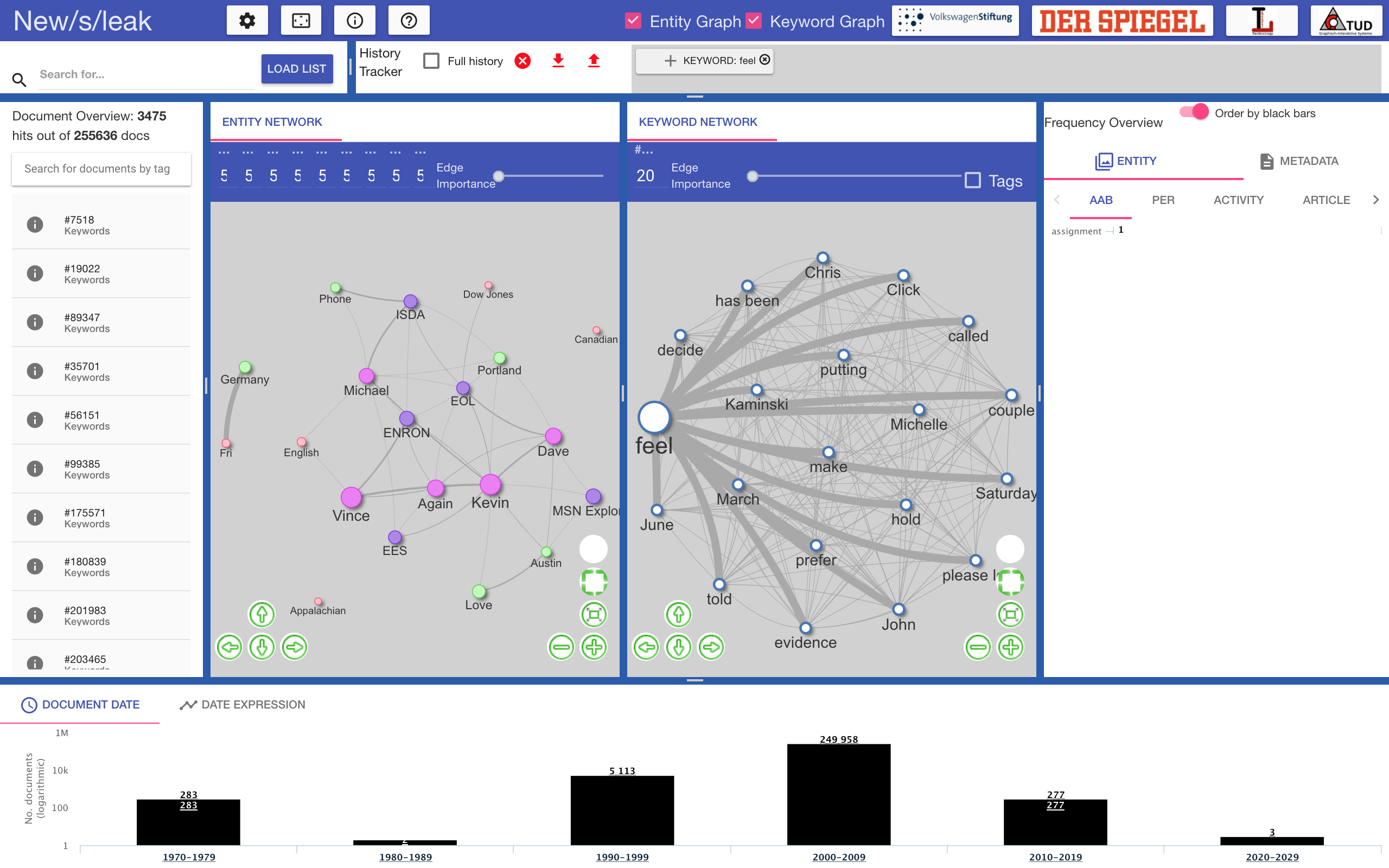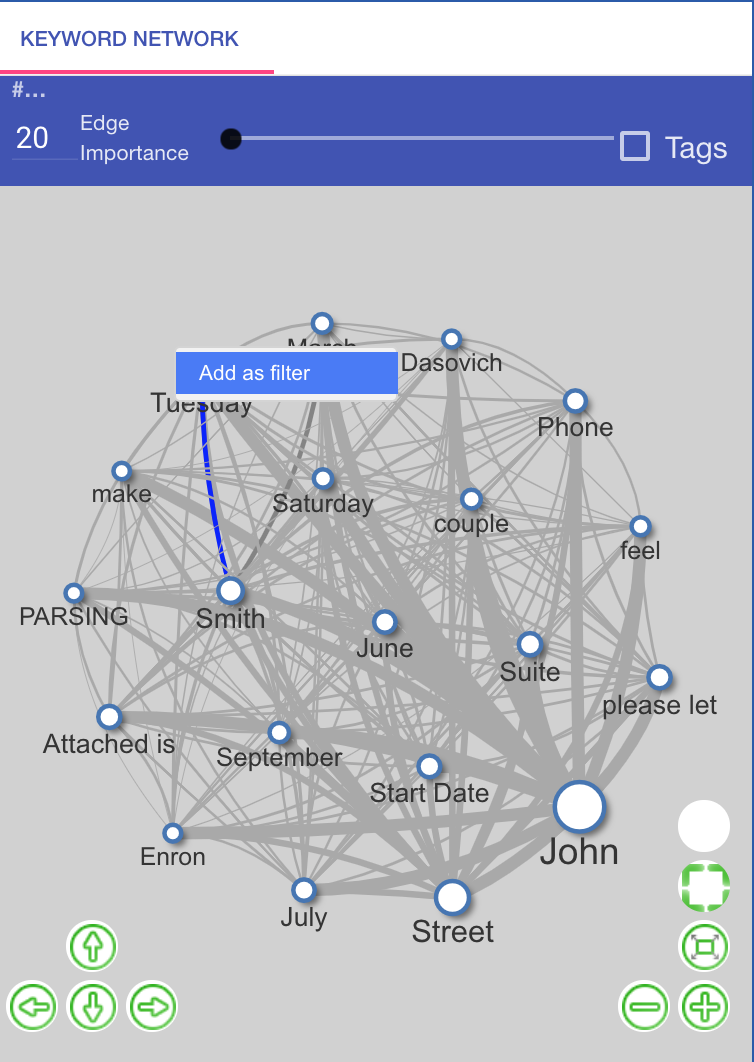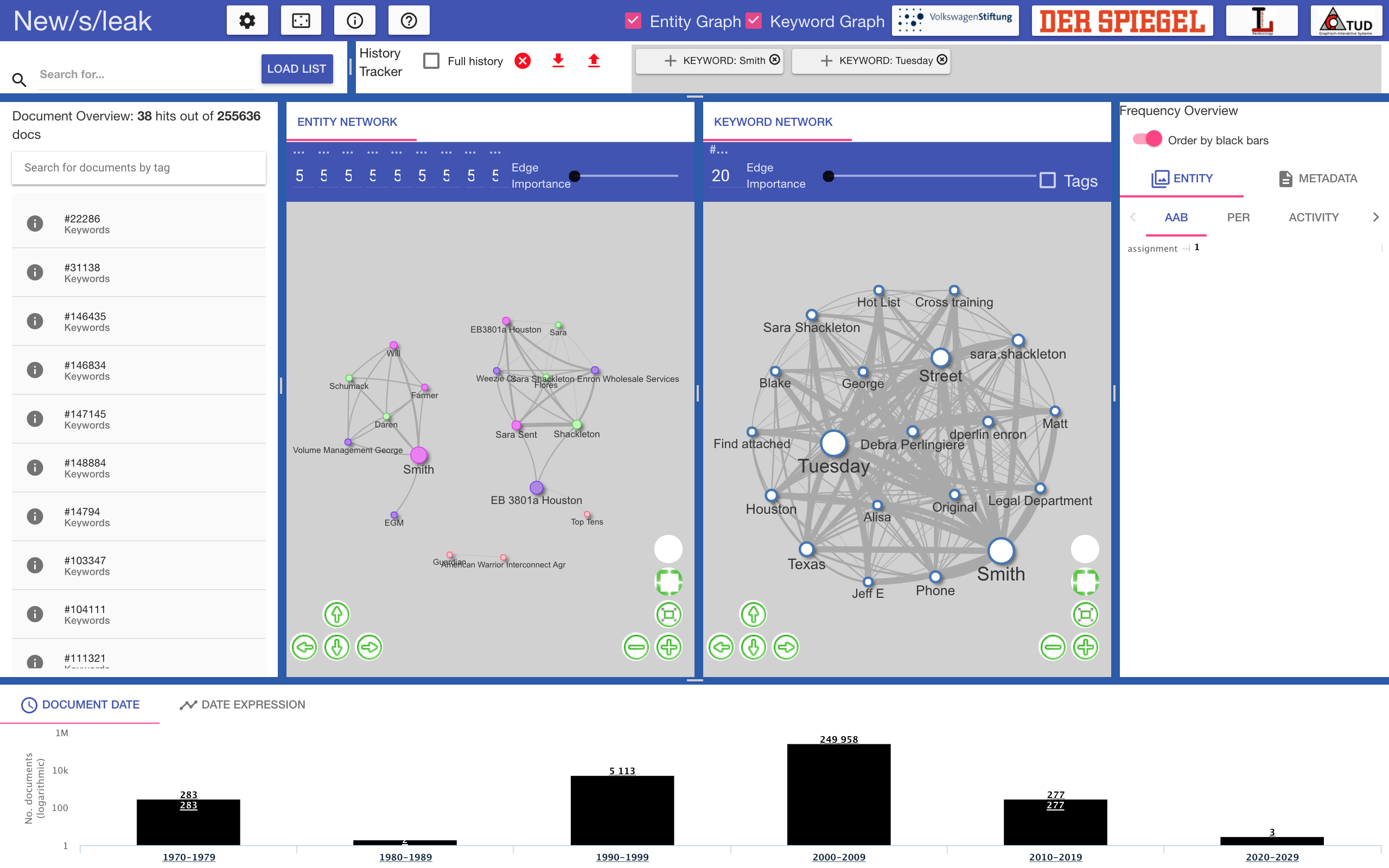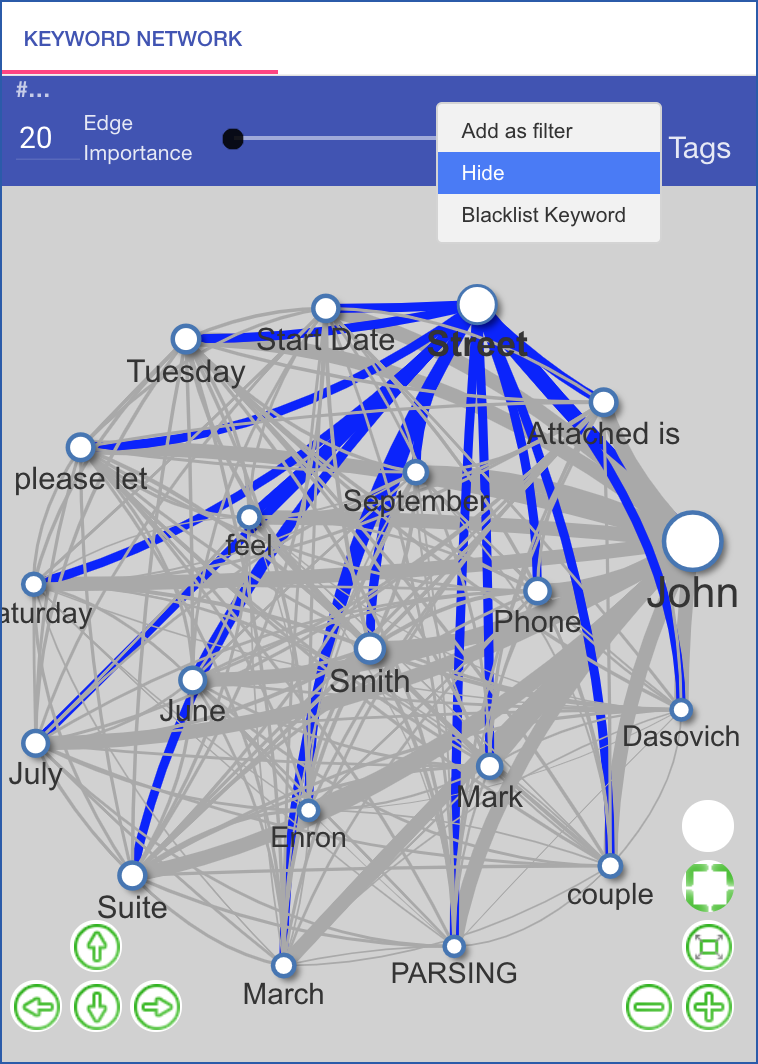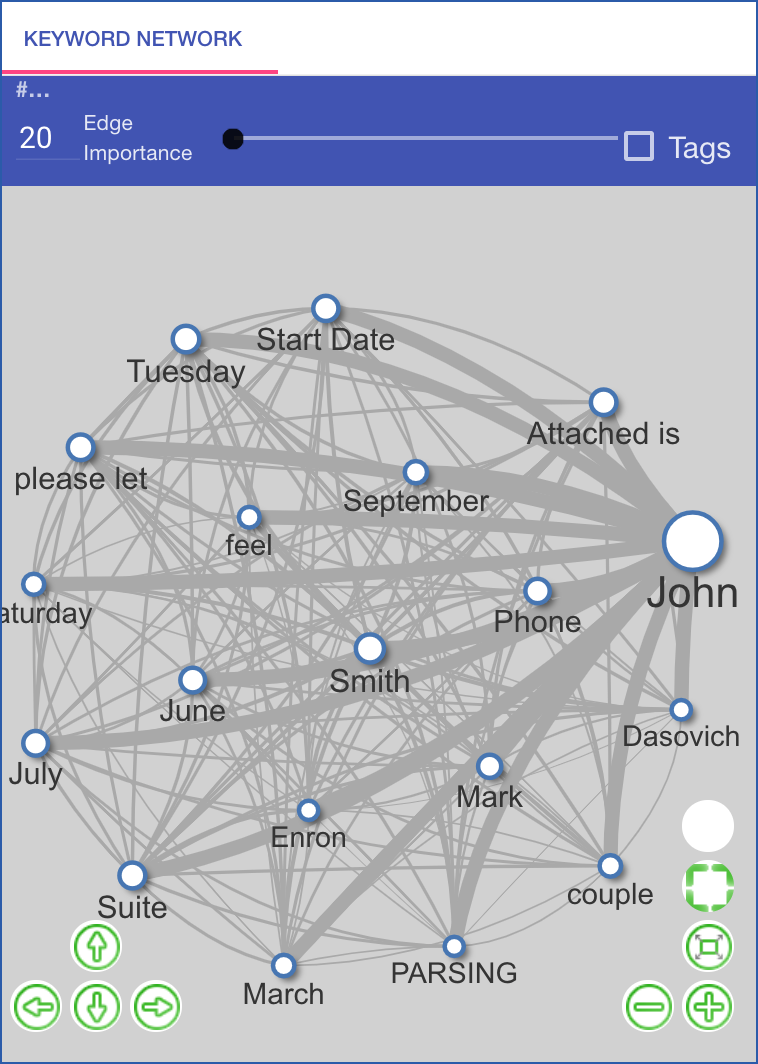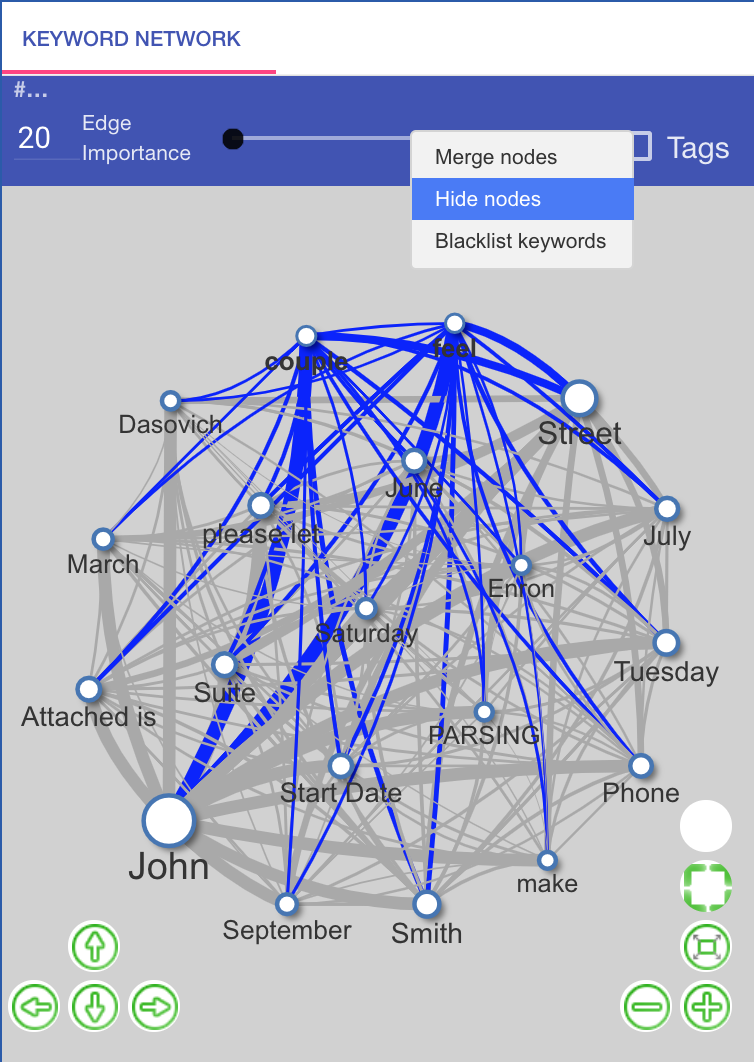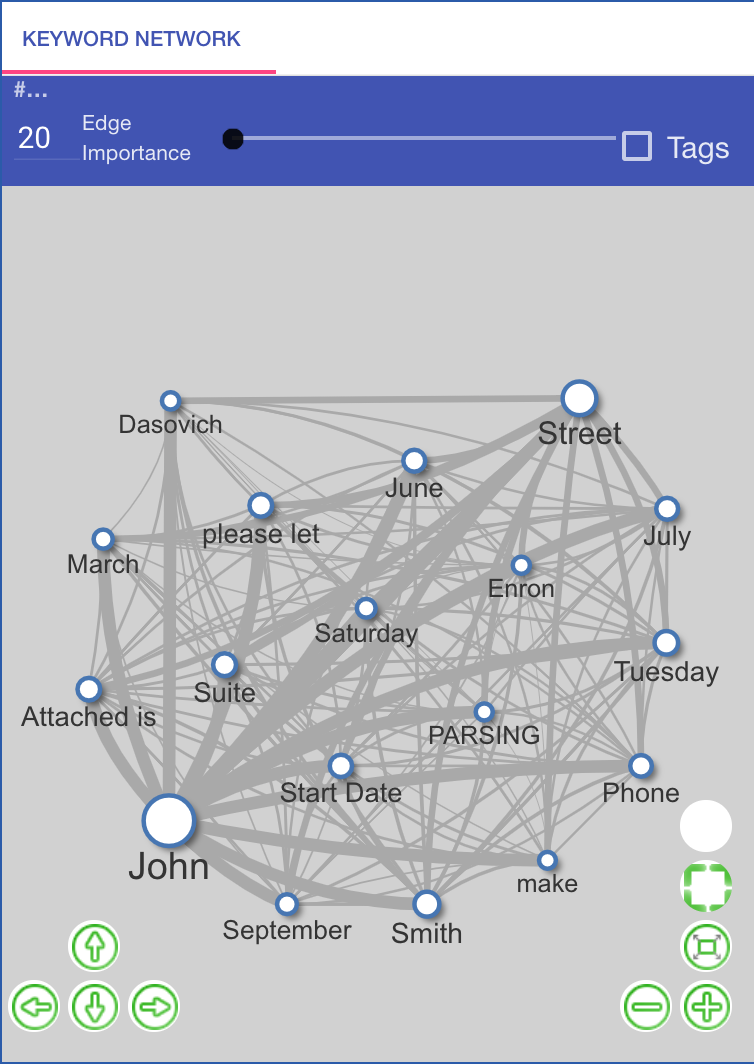Changing the displayed keywords and edges: Showing more/less keywords and connections
Keyword as a filter
The user can filter the documents for a keyword selected in the network. After clicking on “add as filter” in the context menu, the documents are filtered for this keyword and the graphs as well as other views (documents, timeline, frequency and history view) are updated according to the new filter.
Keyword edge as a filter
The user can filter the documents for a keyword edge selected in the network. After clicking on “add as filter” in the context menu, the documents are filtered for the two keywords connected by the selected edge and the graphs as well as other views (documents, timeline, frequency and history view) are updated according to the new filter.
Hide keyword
The user can hide keywords from the view using the context menu of a keyword. This keyword is removed from the view, but not from the database.
The same can be done for multiple keywords.
Contact
Universität Hamburg
Language Technology Group
Prof. Dr. Chris Biemann
Vogt-Kölln-Straße 30
22527 Hamburg
![]() +49 40 42883 2386
+49 40 42883 2386
![]() biemann at informatik dot uni-hamburg dot deurg.de
biemann at informatik dot uni-hamburg dot deurg.de